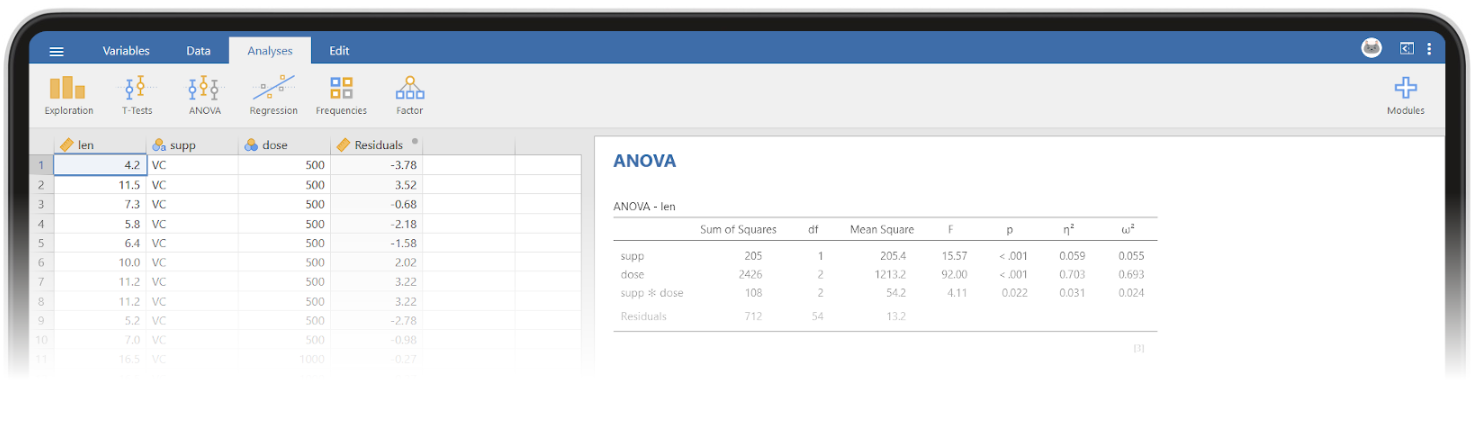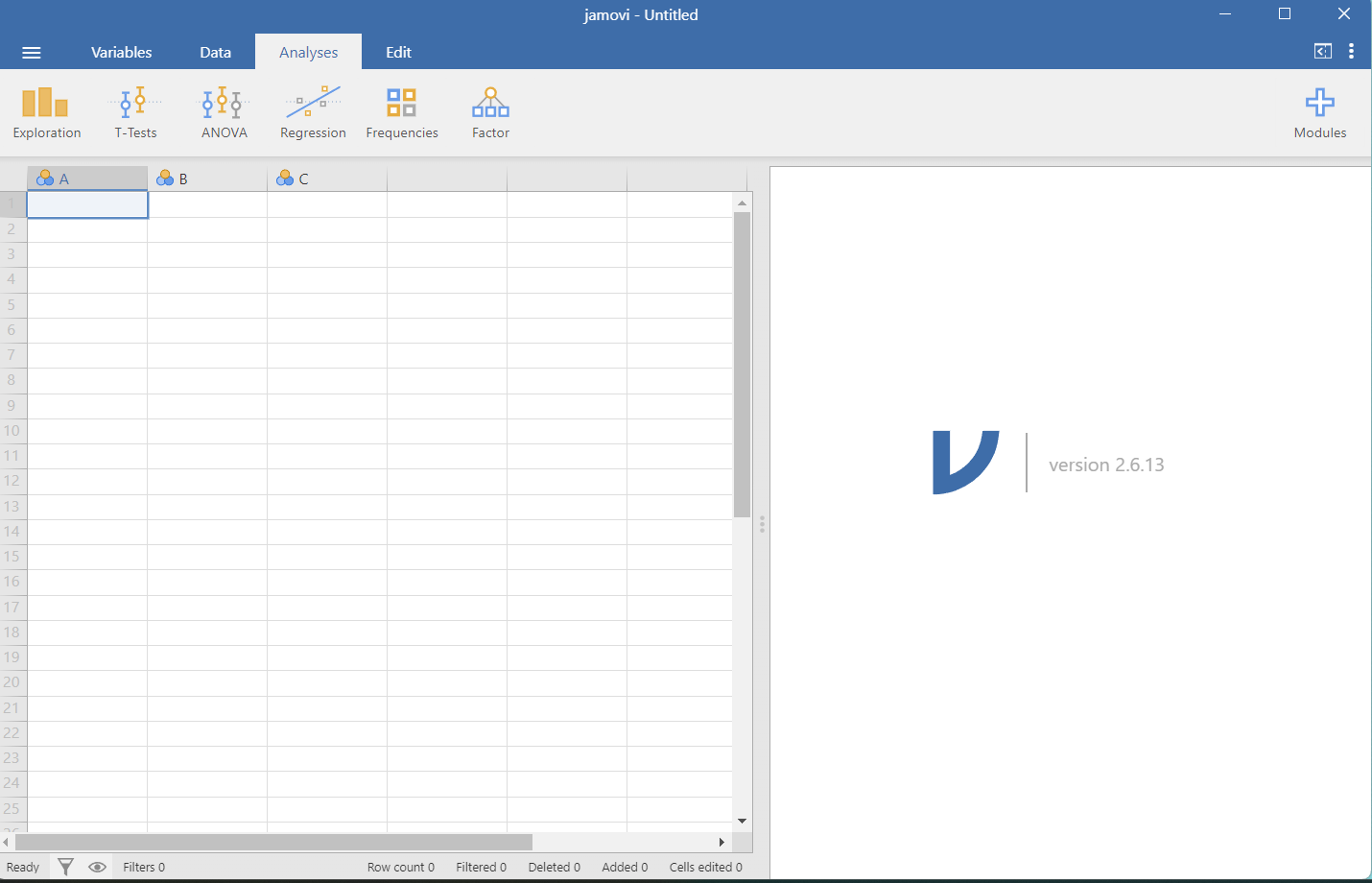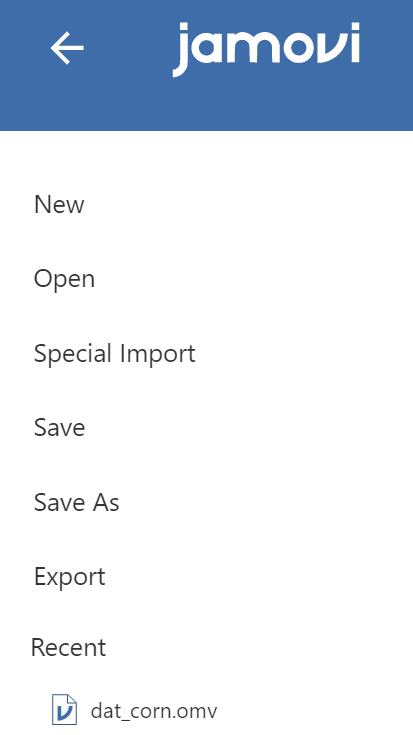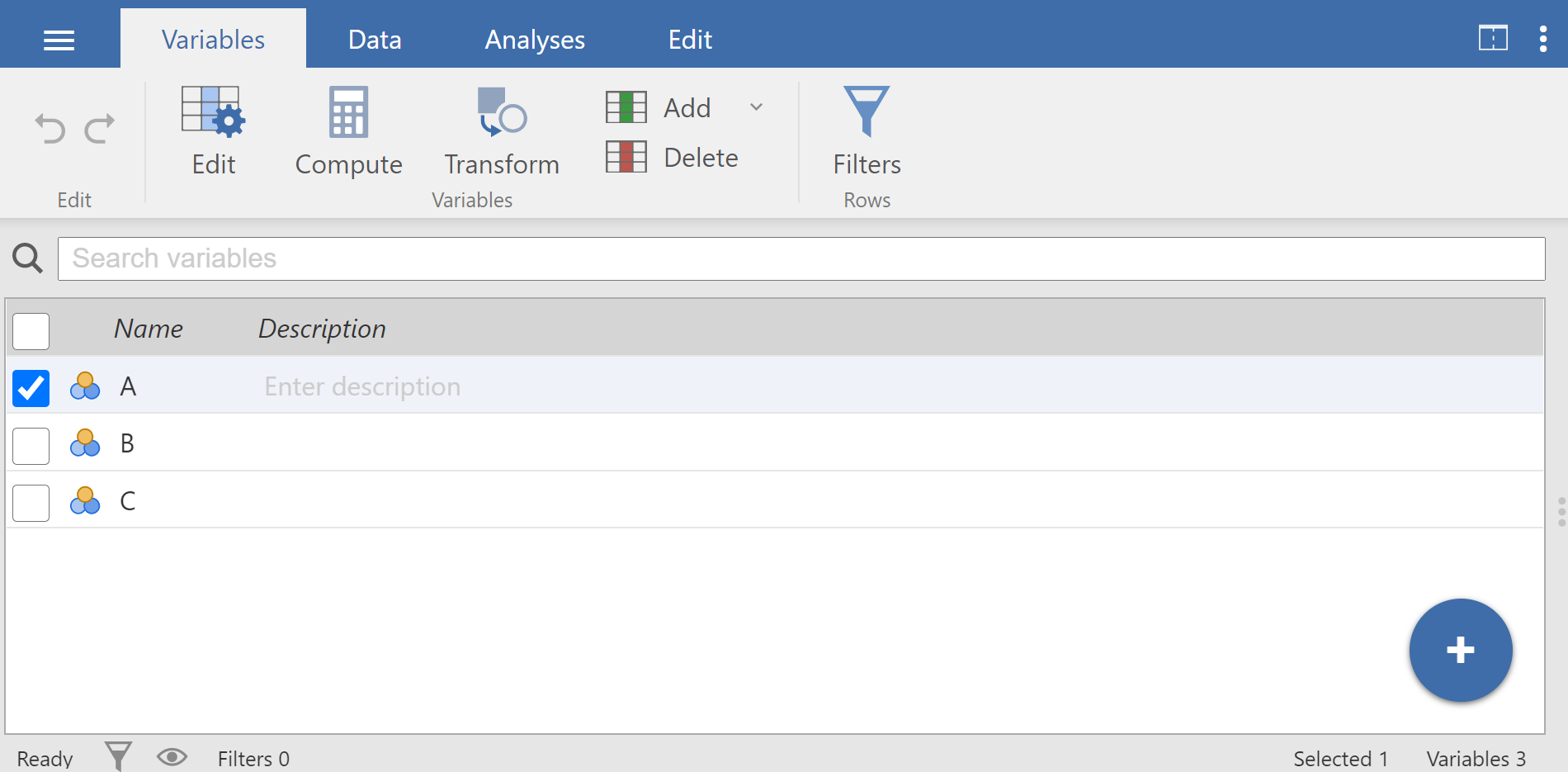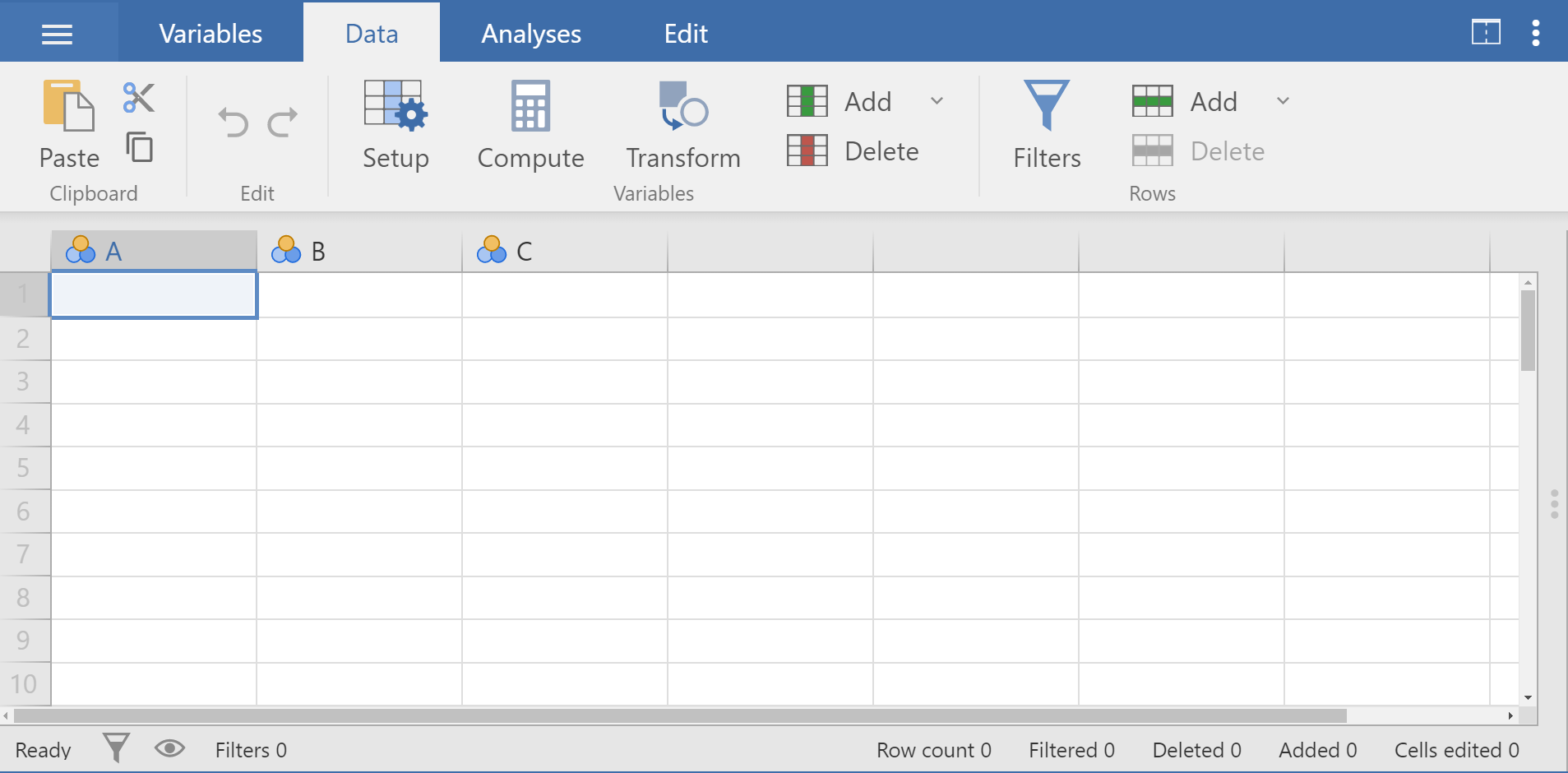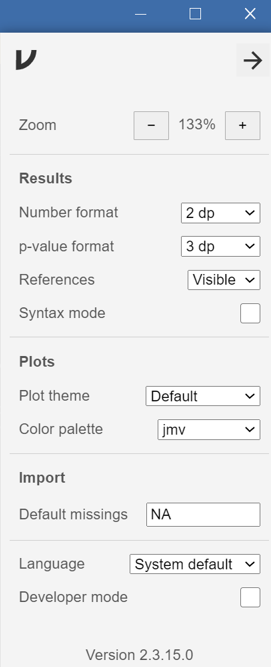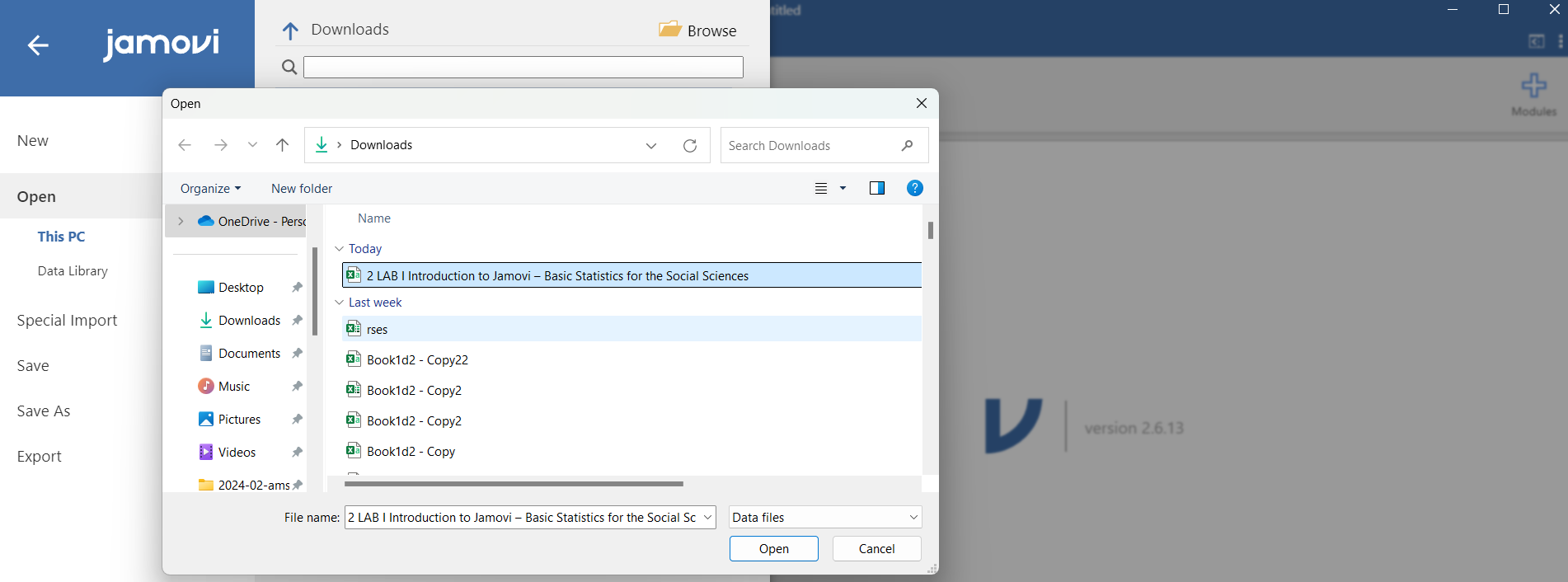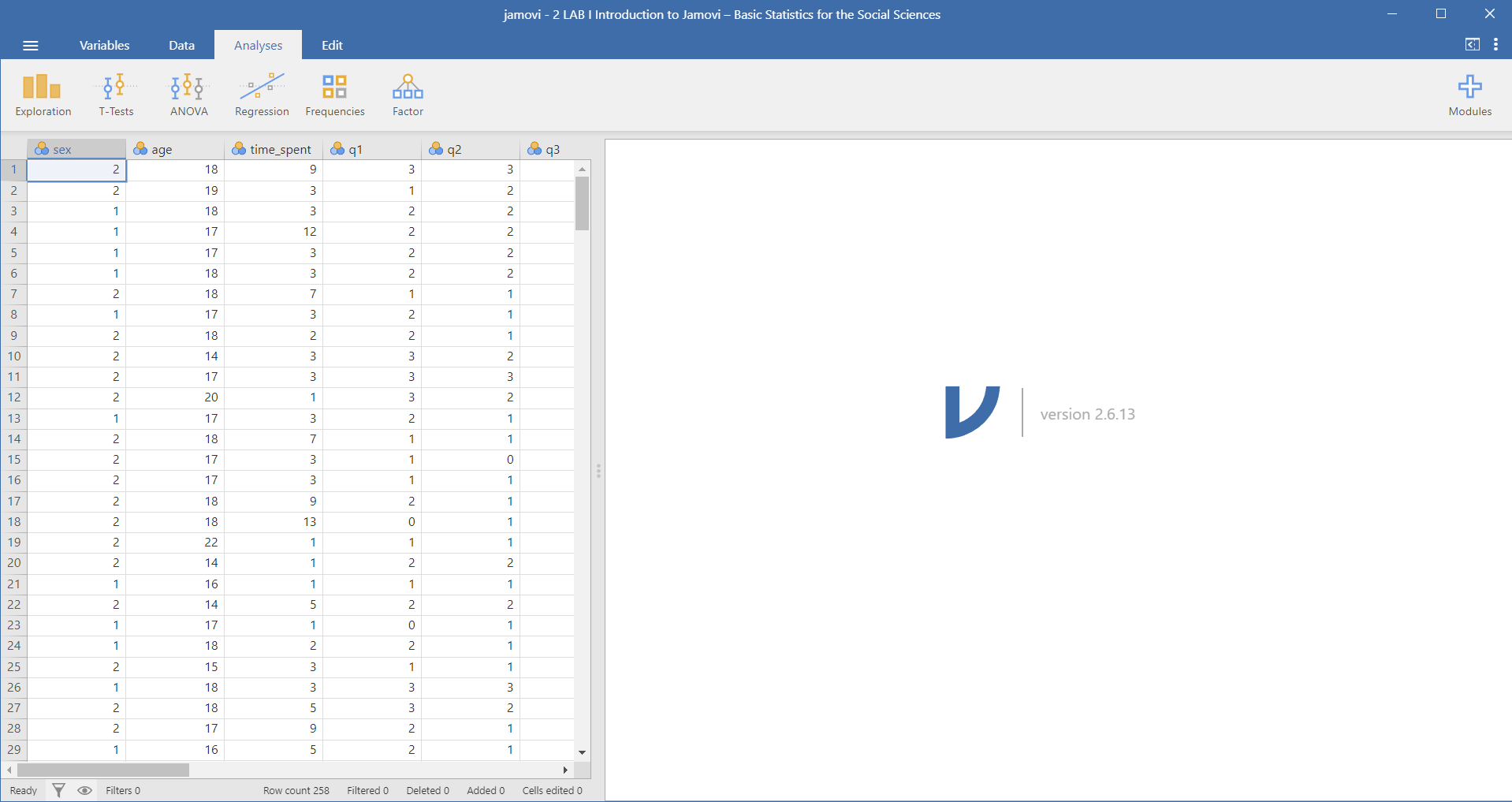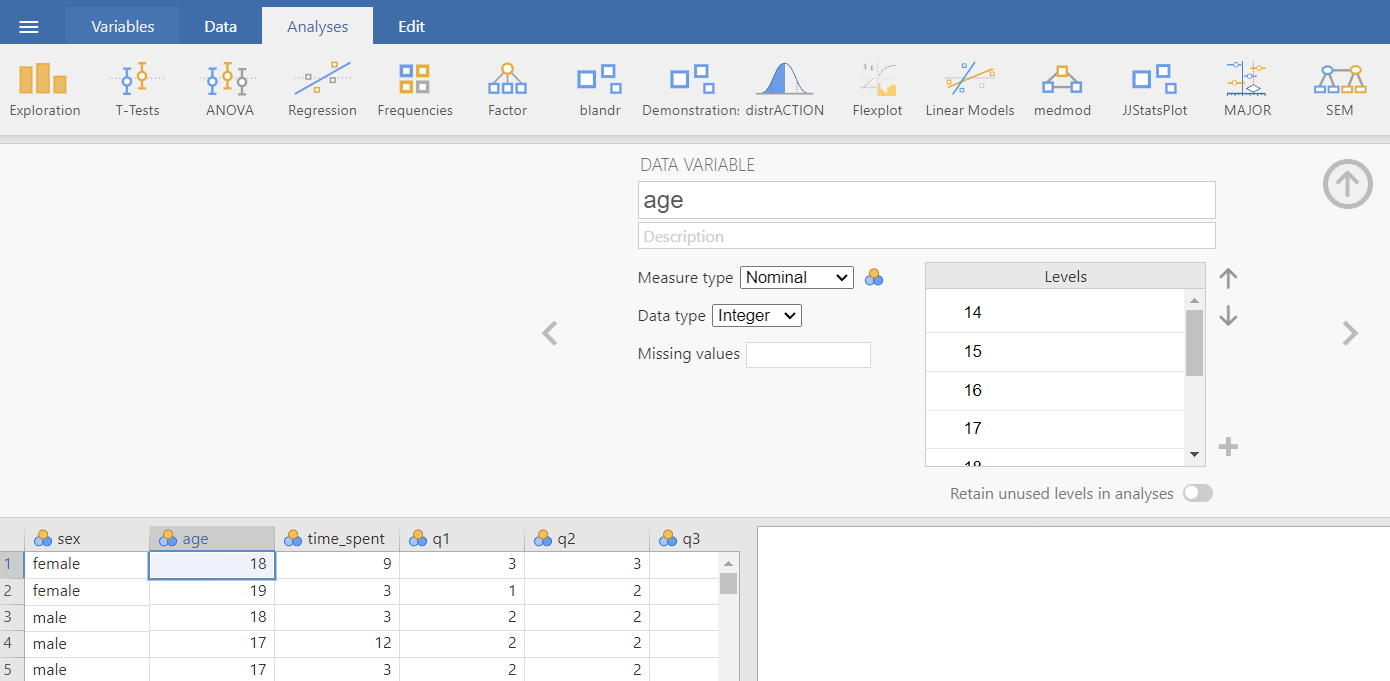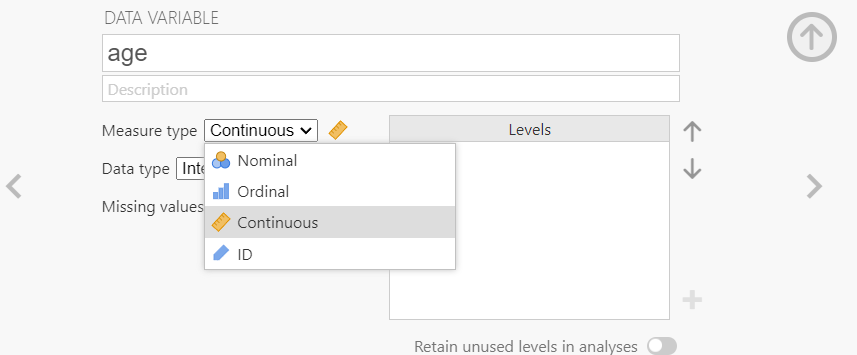3 LAB I: Introduction to Jamovi
When we have finished this Lab, we should be able to:
3.1 Why Jamovi?
Jamovi is a new fee open “3rd generation” statistical software that is built on top of the programming language R (Figure 3.1). Designed from the ground up to be easy to use, Jamovi is a compelling alternative to costly statistical products such as SPSS and SAS.
3.2 Downloading and installing Jamovi
Jamovi is available for Windows (64-bit), macOS, Linux and ChromeOS. Installation on desktop is quite straight-forward. Just go to the Jamovi download page https://www.jamovi.org/download.html, and download the latest version (current release) for your operating system.
3.4 Types of Variables in Jamovi
Data variables can be one of four measure types:
 Nominal: This type is for nominal categorical variables.
Nominal: This type is for nominal categorical variables. Ordinal: This type is for ordinal categorical variables.
Ordinal: This type is for ordinal categorical variables. Continuous : this type is for variables with numeric values which are considered to be of Interval or Ratio scales.
Continuous : this type is for variables with numeric values which are considered to be of Interval or Ratio scales. ID: This will usally be our first column. This can be text or numbers, but it should be unique to each row.
ID: This will usally be our first column. This can be text or numbers, but it should be unique to each row.
Additionally, data variables can be one of three data types:
Integer: These are full numbers e.g. 1, 2, 3, … 100, etc. - Integers can be used for all three measure types . When used for Nominal/Ordinal data numbers will represent labels e.g. male=1; female=2.
Decimal: These are numbers with decimal points. e.g. 1.3, 5.6, 7.8, etc. - This will usually only be used for continuous data.
Text: This can be used for ordinal and nominal data.
The measure types are designated by the symbol in the header of the variable’s column. Note that some combinations of data-type and measure-type don’t make sense, and Jamovi won’t let us choose these.
3.5 Importing data
3.5.1 The dataset
It is possible to simply begin typing values into the Jamovi spreadsheet as we would with any other spreadsheet software. Alternatively, existing datasets in a range of formats (OMV, Excel, CSV, SPSS, R data, Stata, SAS) can be opened in Jamovi. We will use the following dataset as an example (Figure 3.4).
The meta-data (data about the data) for this dataset are as following:
- sex: sex (1 = male, 2 = female)
- age: age in years
- time_spend: hours spent on social media
3.5.2 Opening the file
To open this csv file, click on the File tab ![]() at the top left hand corner (just left of the Variables tab) (Figure 3.5).
at the top left hand corner (just left of the Variables tab) (Figure 3.5).
This will open the menu shown in Figure 3.6. Select ‘Open’ and then ‘This PC’. Choose the downloaded file from the files listed on ‘Browse’ which are stored on our computer folders:
The flowchart of the process is:
We should see data now in the Spreadsheet view (Figure 3.7).
As we can see this is a data set with 258 observations and 13 variables. JAMOVI has classified all the variables as nominal ![]() ; however, only the
; however, only the sex variable is actually nominal.
3.6 Transforming data
3.6.1 Changing the measure type
First, we will change the measure type from nominal to continuous for all variables except sex. For example, double-click on the variable name age. This will open an additional menu at the top of the JAMOVI screen, as shown in Figure 3.8:
From the drop-down list of “Measure type” we select the continuous type ![]() , as shown in Figure 3.9.
, as shown in Figure 3.9.
The categorical variable sex is coded as 1 for males and 2 for females, and it is stored as nominal ![]() .
.